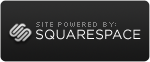Apple products to avoid
 Friday, August 19, 2016 at 3:04PM
Friday, August 19, 2016 at 3:04PM UPDATE: Apple has gotten rid of two of three of these bad products. The only one left is no. 2. Hopefully that is also not long for this world. 1/3/18
As I write this, most Apple products are due to be refreshed with newer, hopefully better, models. So if you want the latest and greatest, you should wait until mid October to see if the item you are looking for has been upgraded.
Whenever you do buy, there are a few Apple products to avoid.
1. iPhones and iPads with 16GB storage.
Unless you never put movies or music on your mobile device, 16GB is likely to be too little storage in the long run. Do yourself a favor and pay a little extra when you buy it, because you can't upgrade the storage of iPads and iPhones later.
2. Any Mac without a Solid State Drive or Fusion Drive.
Since computers have had built in storage, they have used Hard Disk Drives (HDD). But now Solid State Drives (SSD) are available. A Mac with an SSD or Fusion drive can start up 3 to 5 times faster, and launch most apps in seconds. A 5 year old Mac with an SSD would be faster at most tasks that the new version of that Mac that has an HDD.
3. The $1099 iMac
This Mac is really under powered. Even if you do not need much, its slow processor and disk drive will mean that it will be out of date much quicker than the next model up. With the Fusion Drive, the price difference is $300, but you will have a much faster machine that will be usable for much longer.
 Greg |
Greg |