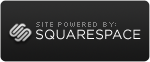How to add iCloud documents to the Finder Sidebar
 Tuesday, August 14, 2012 at 12:05PM
Tuesday, August 14, 2012 at 12:05PM Under OS X Mountain Lion, Apple has added Documents in the Cloud to iCloud. This lets you save your files one one device (Mac, iPad or iPhone) and have them synchronize with any of your other Apple devices. One problem that people have noticed with Documents in the Cloud is that each applications files are only easily available inside that application. If you want to open a file in an application other than the one that created it, things become tricky. Many people have expressed the wish to be able to put iCloud in the Finder sidebar, next to Home, Documents and Desktop. Here is my method for achieving that.
First, go to the Mobile Documents folder. The easiest way to do that is
1. In the Finder, click on the Go menu, and choose Go To Folder (or press Shift ⌘ G).
2. Paste in the following text: ~/Library/Mobile Documents/
3. Click GO.
Now you will be in a folder called iCloud. You cannot drag this folder anywhere. Also, it contains non-document files like preferences for iCloud enable iOS apps.
However, you can perform a search for documents in this folder, and save that search in the sidebar.
1. In the Finder, click on the File menu and select Find (or press ⌘ F)
2. After Search:, click on "Mobile Documents"
3. Choose Kind is Document.
4. Click Save.
5. Name your search "iCloud" or "Docs in the Cloud" or whatever you want.
6. Check the Add to Sidebar box and click Save.
Now you can see all of your Documents in the Cloud in the finder. All of your unsaved iCloud documents will be there as Untitled. You can use the Arrange button in the finder to sort them by Application or other criteria.
You can also see this saved search in the open dialog in any application. Unfortunately, this does not let you easily use multiple applications to edit one file saved to iCloud. If you open a document in an application other than the one that created it, editing that document will create a new document that will be saved in the iCloud under the new application. For documents that you will edit in more that one app, you are better of saving to On My Mac instead of iCloud.
 Greg |
Greg |